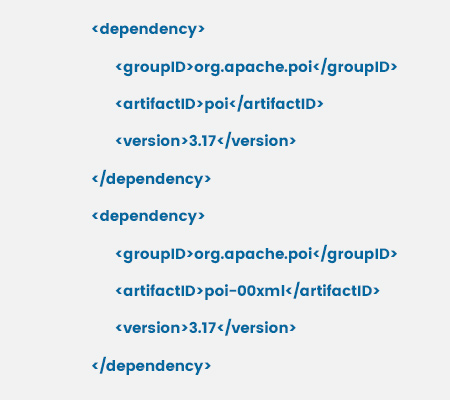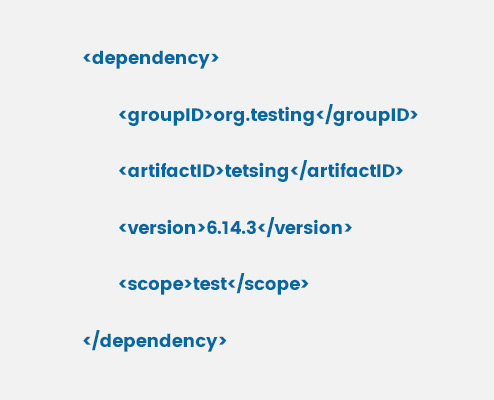If you want to begin your career automation industry, then you have to choose the right career path. You have come to the right place if you are contemplating a career in web testing. Selenium Web Testing has become one of the essential aspects of many enterprises.
Selenium is unquestionably one of the top web testing solutions to assist developers with automation testing. The need for Selenium Web testers is thus growing and will continue to do so tremendously in the future.
With a staggering 250 per cent increase in job postings over the preceding three years, Selenium has grown to be the most well-liked of all online testing tools, according to Business Wire.
If you have every dependency connected to a Selenium project before, you can automate tests using it. You can manually download and update these dependencies. The bigger the project, the more difficult it might be to manage these dependencies. To handle them automatically, you must have tools for building automation. You will learn everything there is to know about Maven, one of the most widely used automation tools, in this post. You will also execute your first Maven project in a Selenium project.
In this blog, we shall discuss selenium maven dependency, what is Maven in Selenium, maven dependency for Selenium and maven life cycle in Selenium?
If you want to become a automation tester, you can join Selenium Training in Chennai, which quill help you have an better understanding of setup Java environment, Java programming concepts, Class, Object, Variables, Methods & Packages, OOPs concepts and selenium maven dependency.
What Is Maven?
Maven is a Java project management tool that the Apache Software Foundation developed. It was first created to make the construction of the Jakarta Turbine Project. It is frequently used in modern times to manage project dependencies and the entire lifespan of any project. Maven leverages project object model (POM) concepts and enables users to skip a few phases in the build process.
Join Selenium Online Training and acquire the fundamentals to advanced concepts of n selenium like what is maven in selenium, maven dependency for selenium and testing tools.
What is Maven in Selenium?
As I said before, Maven is a tool, and it is a must to understand that it is an accumulator of knowledge. Maven is the best java project-handling tool that helps build java-based projects.
Simply put, it is a way to handle dependency for Java Based Projects. Maven can be utilized when creating projects with Page Object Model when executing big projects.
If you want to become a Java developer, you can join a Java Training in Pune, which will help you have an in-depth understanding of data types, operators, variables, methods, objects and constructors.
The following goals can be accomplished using Maven:
- More accessible and Constant build process
- Provide quality project report
- Easy Documentation
- Helps for development
- Handle the dependencies
Let's understand them one by one.
Accessible and Constant build process
Maven offers pom.xml configuration files that contain all the information shared by all projects, such as the construction directory, source directory, test source directory, set of plugins, etc.
Provide quality project report
Maven offers data that is also in pom. It offers unit test results, a mailing list directory, dependency lists, cross-referenced sources, etc.
Easy Documentation
It will keep track of the documentation, build compilation, and other associated tasks for your Selenium test project. It enables the development of an appropriate project structure and administration of jar files in the project's build path.
Helps for development
Compiling current guidelines for developing best practices directs the project. A separate but parallel source tree is used to store test source codes. We discover and test cases by using naming conventions. Our ability to navigate to other Maven-using projects is made possible by a correct project structure.
Handle the dependencies
The webdriver version claims that Maven downloads and stores all necessary files in the m2 local repository. Only pom.xml needs to be changed if WebDriver's version changes in the future. The new version jars will be downloaded and stored locally by Maven automatically.
To begin your career as a selenium test, you can join Selenium Training In Madurai, which will help you understand maven life cycle in selenium, selenium webdriver maven dependency, testNG dependency for maven project and many other core concepts of selenium.
Why Use Maven to Manage Selenium Dependency?
According to the webdriver version, Maven downloads all necessary files and stores them in the m2 local repository. Only pom.xml needs to be changed in the future if WebDriver's version changes. The new version jars will be automatically downloaded by Maven and stored in the local repository.
Here are a few main reasons for using Maven in Selenium:
- It gives a standardized system and makes the building process more manageable.
- Boosts reusability.
- It has a central repository for managing jar files.
- Handles tasks such as development, delivery, and dependency management.
- Reduces additional procedures such as creating reports, creating jar, war, or ear files, or running Junit test cases.
How to Install Maven on Windows?
Maven may be installed on Windows using either the command line or the Eclipse IDE.
How to Install Maven in Eclipse IDE?
Installing Maven with the Eclipse IDE is quite simple. The steps are as follows:
Step 1: Navigate to Eclipse's top menu. Go to "Help" and choose "Install New Software."
Step 2: It will open a new window. Press the Add button.
Step 3: In the name text box, enter "Maven". The location text box should be set out with "http://download.eclipse.org/technology/m2e/releases/". This has the URL for the page where Maven can be downloaded.
Step 4: After selecting the checkbox, press the Next button.
Step 5: Keep the settings default and click the Next button.
Step 6: Click Finish after agreeing to the terms and conditions.
Step 7: Once the installation is complete, you must restart Eclipse.
Using the Eclipse IDE, you have now successfully installed Maven.
How to Install Maven Through Command-Line?
Installing Maven through the command line is a bit more complex than through Eclipse. Here are the steps you need to follow:
Step 1: Download and Install Java
You must do this if Java needs to be installed on your system.
Ensure the most recent version is installed if you already have it installed. Launch the command prompt with "cmd" and enter "Java -version" to verify your Java version.
Join a Java Training In Chennai and learn Object-Oriented Programming Basics, Program Structure of Java, Arithmetic Operators, Logical Operators, Assignment Operators and Relational Operators.
Step 2: Set Up Java Environment Variable
Step 2a: On your computer, find "This PC," right-click on it, and choose "Properties".
Step 2b: Go to "Environment Variables" by selecting Advanced System Settings.
Step 2c: Select "New" next to "System variables"
Step 2d: Type "JAVA HOME" in the variable name box, followed by the JDK path, "C: Program FilesJavajdk1.8.0 20," in the variable value box.
Step 3: Download Maven and Set Up Maven Environment Variable
Install Maven on your PC by downloading it and extracting it anywhere. The Maven Environment Variable should be configured using the same procedures as the Java Environment Variable.
Join Java Course in Trichy and learn the core concepts of Serialization - Threads
Inner Classes, Java Enterprise Edition (JEE) , Servlets and Java Server Pages (JSP), MVC Architecture - JDBC and many other core concepts of java.
Step 4: Update the Path Variable
To launch Maven from the command line, we must now update the Path Variable with the location of the 'bin' directory during Maven installation. Take the following actions:
Step 4a: Click "Environment Variables" under "Advanced System Settings."
Step 4b: Press the "Edit" button.
Step 4c: Type "PATH" in the Variable name box and "C:/apache-Maven-3.6.1/bin" in the Variable Value box.
Step 5: Testing the Maven Installation
Let's use the Windows command line to check that Maven was successfully installed on your PC. Open the command prompt, enter "mvn -version," and close it. Verify the Maven installation version on your machine. You are now prepared to start creating projects with Maven.
Create Your First Maven Project
Like the Maven installation, you can create a Maven project in two ways - through the Eclipse IDE or the command line.
Creating Maven Project With Eclipse IDE
Step 1: Create a new project in the Eclipse IDE.
Step 2: Select Maven Project.
Step 3: You can build an easy project or ignore this option but use a simple one.
Step 4: Complete every piece of information that applies to your project. You can skip the project dependencies if your project has no parent dependencies—select Finish. Your Maven project has now been established.
Step 5: You can open the pom.xml file to see the structure set up by Maven.
To have a comprehensive understanding of Selenium concepts, you can join the Selenium Training in Pondicherry and learn maven dependency for selenium, maven life cycle in selenium, exception Handling and retrieving data from the database.
Creating Maven Project With Command Line
To set up your project, open the Command Prompt and navigate to the desired folder. Enter the command after you type it in the following format:
- mvn archetype:generate -DgroupId=demoProject -DartifactId=DemoMavenProject -DarchetypeArtifactId=Maven-archetype-quickstart -DinteractiveMode=false
Your Maven project has now been established. Your automation project has to use Selenium Maven Dependency.
You can use Maven to download any required library from its central repository automatically. You no longer need to store them locally, which makes your job easier.
TestNG Selenium Maven Dependency
The testing framework dependency for Java can be imported using the code below.
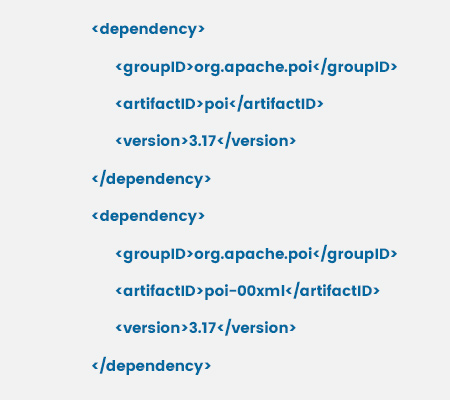
Apache POI Selenium Maven Dependency
Use the following code to get the libraries needed to access files in Microsoft format.
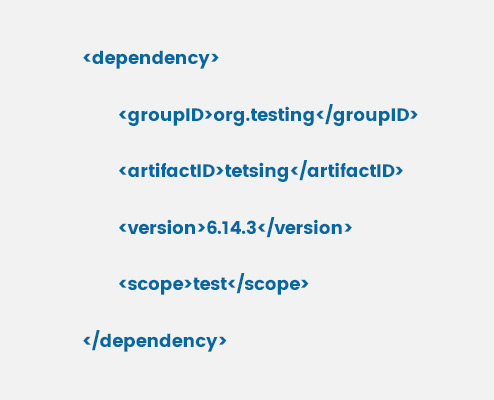
If you want to have an better understanding of java, you can join Java Training in Coimbatore and learn strings, Java Beans - Arrays, inheritance, abstraction and collection framework.
Maven Lifecycle in Selenium
Every Maven in a Selenium build adheres to a lifecycle. Maven includes several "goals" representing a distinct project-building and project-management function. There are several aims in Maven, but three are essential for Selenium test automation. They check, install, and clean.
Maven Clean
Target folder cleanup is done with Maven Clean. The files, libraries, reports, output files, etc., from the previous build are saved. This can be done using the 'mvn -clean' command.
Maven Install
The deployment file is created using Maven Install, and all dependencies have been installed. The exam will be conducted after that.
Maven Run
Maven Run will run the test without any deployment files being created.
Now that you have understood what is maven in selenium, selenium maven dependency, maven dependency for selenium and getting Started With Maven For Selenium Testing. So, if you want to become a selenium automation tester, you can join Selenium Training in Bangalore, which will help you have a profound understanding of the maven life cycle in selenium, selenium webdriver maven dependency and TestNG dependency for maven project.